Are you tired of manually creating flashcards from your PDFs? Don't worry! We have the perfect solution for you. In this article, we will show you how to make flashcards from PDFs using ChatGPT and Anki. With these two powerful tools, you can create engaging and effective learning material in no time. So, let's dive right in!
AnkiGPT - Turn Text Into Anki Flashcards Automatically Using Our New AI Model [Free To Use!]
Turn Text into Flashcards Automatically using AnkiGPT! Just paste your text into the chatbot and import the CSV into Anki.
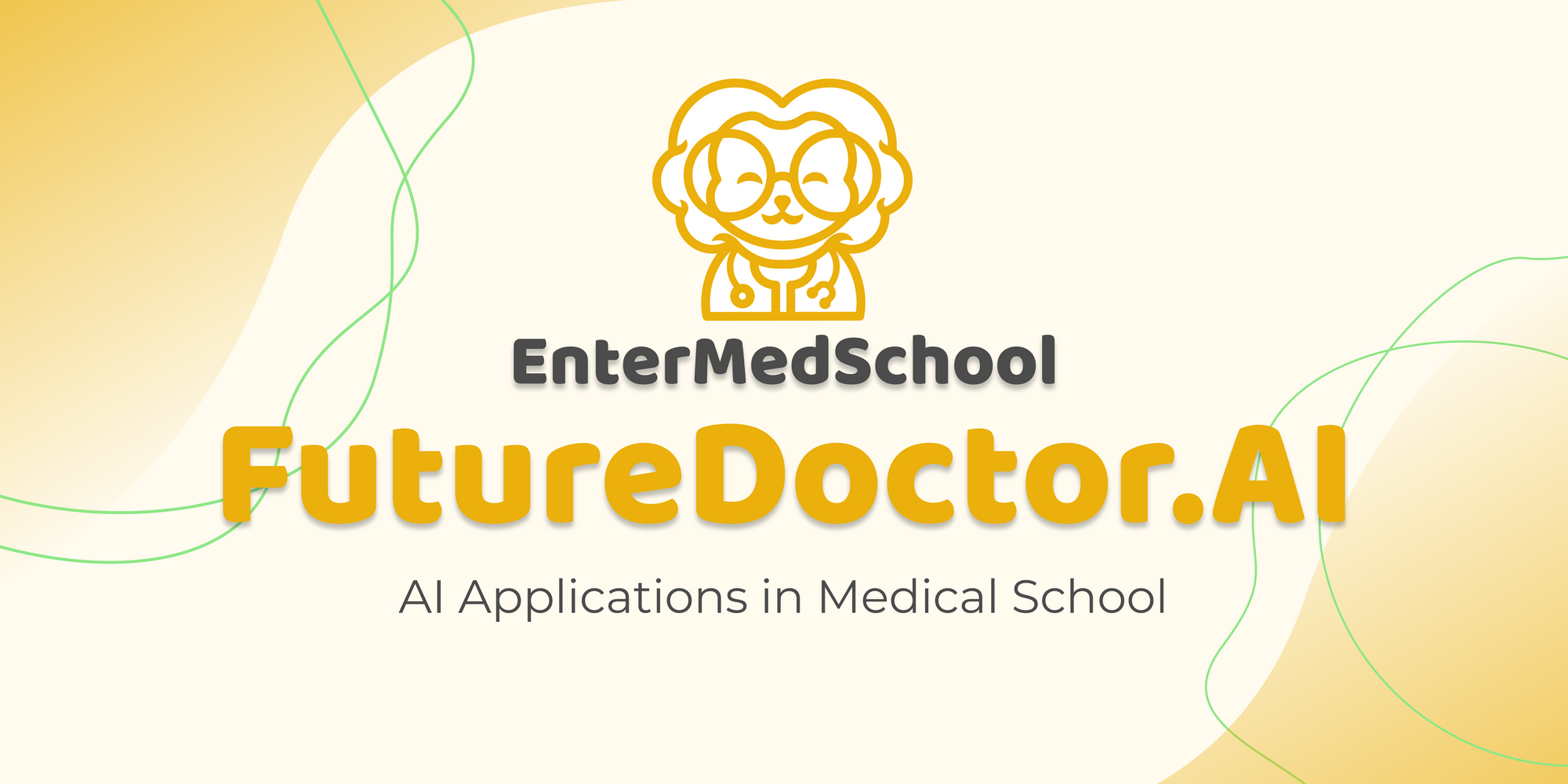
Step 1: Extracting Text from Your PDF
First things first, you need to transfer the text from your PDF into a format that can be easily pasted into ChatGPT. To do this, follow these simple steps:
- Open the PDF file in a PDF reader (like Adobe Acrobat Reader or Foxit Reader).
- Use the Select Text Tool to highlight the text you want to convert into flashcards.
- Press Ctrl+C (or **Cmd+C** on a Mac) to copy the selected text.
4. Open a plain text editor like Notepad or TextEdit, and press Ctrl+V (or Cmd+V on a Mac) to paste the copied text. - Now you have the text ready to be converted into flashcards using ChatGPT!
- Step 2: Converting Text into CSV with ChatGPT
- ChatGPT is an AI bot that can help you convert the text from your PDF into a CSV format, suitable for importing into Anki. Follow these steps to utilize ChatGPT's incredible capabilities:
- Navigate to the ChatGPT website (make sure you have an account or create one if needed).
- Start a new conversation with the AI bot.
- In the chat window, paste the text you copied from the PDF by pressing Ctrl+V (or Cmd+V on a Mac).
- Ask ChatGPT to convert the text into a CSV format, suitable for Anki. You can type something like, "Please convert this text into a CSV format for Anki flashcards."
- The AI bot will process your request and provide you with the converted text in CSV format Once ChatGPT generates the CSV formatted text, copy it by selecting the text and pressing Ctrl+C (or Cmd+C on a Mac).
- Open a new file in your plain text editor (Notepad or TextEdit), and paste the copied CSV formatted text by pressing Ctrl+V (or Cmd+V on a Mac).
- Save the file with a .csv extension (e.g., flashcards.csv) by selecting "Save As" and choosing "CSV (Comma delimited)" as the file type.
Now you have a CSV file ready to be imported into Anki!
Step 3: Importing CSV File into Anki
Anki is a fantastic flashcard application that helps you memorize information effectively. Here's how to import your newly created CSV file into Anki:
- Download and install the Anki application from the official Anki website if you haven't already.
- Open Anki and create a new deck by clicking the "Create Deck" button at the bottom of the window. Give your deck a name and click "OK."
- Select the newly created deck and click the "Import File" button at the bottom of the Anki window.
4. In the file browser, navigate to the location where you saved your CSV file in the previous step. Select the file and click "Open."
5. Anki will display the Import Options window. Make sure the "Field separated by" option is set to "Comma" and "Allow HTML in fields" is checked. Adjust other settings as needed, then click the "Import" button.
6. Anki will now process the CSV file and create flashcards based on the imported data. Once the import is complete, you'll see a summary of the number of flashcards added to your deck. - Congratulations! You have successfully created flashcards from a PDF using ChatGPT and Anki. Now you can use these flashcards to study and memorize information more effectively.
Additional Tips and Tricks
- To make the most out of your Anki flashcards, consider using cloze deletions. These are fill-in-the-blank style cards that require you to recall information actively. You can create cloze cards in Anki using the "{{c1::text}}" format, where "text" is the information you want to hide.
